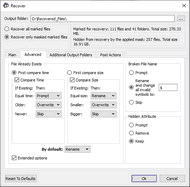- Contents
- Index
- Introduction to R-Studio
-
Data Recovery Using R-Studio
- Basic File Recovery
- Advanced Data Recovery
- Mass File Recovery
-
Volume Sets and RAIDs
- Volume Sets, Stripe Sets, and Mirrors
- Basic RAID 4 and RAID 5 Operations
- Working with RAID6 (Double Xor) Presets
- Working with RAID 6 Presets
- Working with RAIDs with Parity Delays
- Working with Advanced RAID Layouts
- Nested and Non-Standard RAID Levels
- Finding RAID Parameters
- Checking RAID Consistency
- Syntax of a Description File for RAID Configurations
- Description Files for RAID Configurations
- Various Disk and Volume Managers
- Mounting Virtual Objects in the System as Virtual Drives
- Data Recovery over Network
- R-Studio Technician/T80+
- Text/hexadecimal Editor
- Technical Information and Troubleshooting
- R-Studio Emergency
- R-Studio Agent Emergency
© 2023 R-Tools Technology Inc.
All rights reserved.
Recover Multiple Files
If R‑Studio while recovering files encounters either an already existing file or file with a broken name, normally it will stop working and ask you what to do with the file. If you recover multiple files, that may require you answer a lot of the same questions. You may use Mass File Recovery Options on the Recover dialog box to instruct R‑Studio what to do in those cases for all files.
 Advanced file recovery options
Advanced file recovery options
|
File Already Exists |
These options instruct R‑Studio what to do if there already exists a file with the same name. |
|
Extended options |
If this option is selected, more advanced options become accessible to process multiple duplicates of the file. |
|
Prompt |
If this option is selected, R‑Studio asks the user what to do for each such file. It stops file recovery until it receives the answer. |
|
Rename |
If this option is selected, R‑Studio adds a File ID to the file name. If a file already exists with the same name and that file ID, a number will be added to th file name and file ID. |
|
Skip |
If this option is selected, R‑Studio skips all new files with the same name. |
|
Overwrite |
If this option is selected, R‑Studio overwrites the existing file with the new one. |
|
Overwrite Older |
If this option is selected, R‑Studio overwrites the existing file with the new one if the existing file is older than the new file. The time stamp used is Modified. |
|
Overwrite Smaller |
If this option is selected, R‑Studio overwrites the existing file with the new one if the existing file is smaller than the new file. The time stamp used is Modified. |
|
Overwrite Bigger |
If this option is selected, R‑Studio overwrites the existing file with the new one if the existing file is bigger than the new file. The time stamp used is Modified. |
|
Broken File Name |
These options instruct R‑Studio what to do if a file to be recovered appears to have an invalid name. |
|
Prompt |
If this option is selected, R‑Studio shows the standard Broken File Name dialog box for each file with a broken file name. It stops file recovery until it receives the answer. |
|
Rename and change all invalid symbols to: |
If this option is selected, R‑Studio changes all invalid characters to the character specified. |
|
Skip |
If this option is selected, R‑Studio skips all files with broken file names. |
|
Hidden Attribute |
These options instruct R‑Studio what to do if a file to be recovered appears to have the Hidden attribute. |
|
Prompt |
If this option is selected, R‑Studio asks the user what to do with the attribute . It stops file recovery until it receives the answer. |
|
Remove |
If this option is selected, R‑Studio removes the Hidden attribute from all files. |
|
Keep |
If this option is selected, R‑Studio keeps the Hidden attribute for all files. |
Extended options
These options give you more flexible ways to process multiple files with the same name. You may compare files by time (Modified) and size, and decide what R‑Studio should do with those duplicates. If any of the files has an invalid time, the comparison by time is skipped. In this case, if comparison by size is not active, R‑Studio goes to the default action..
 Extended advanced file recovery options
Extended advanced file recovery options
|
First compare time First compare size |
These options instruct R‑Studio which condition to use first, file time or size. |
|
Compare time Compare size |
These options instruct R‑Studio to enable comparison by time and size.. |
|
Actions |
These selectable actions instruct R‑Studio what to do if the condition is met. |
|
Empty field |
If this option is selected, R‑Studio skips the condition. |
|
Prompt |
If this option is selected, R‑Studio asks the user what to do for each such file. It stops file recovery until it receives the answer. |
|
Rename |
If this option is selected, R‑Studio adds a File ID to the file name. If a file already exists with the same name and that file ID, a number will be added to th file name and file ID. |
|
Skip |
If this option is selected, R‑Studio skips all new files with the same name. |
|
Overwrite |
If this option is selected, R‑Studio overwrites the existing file with the new one. |
|
Time conditions |
If the Modified time stamp is invalid, R‑Studio will skip the comparison. |
|
Equal time |
Two time stamps are the same. |
|
Older |
The existing file is older than the new one.i |
|
Newer |
The existing file is newer than the new one.i |
|
Size conditions |
|
|
Equal size |
Two files have the same size. |
|
Smaller |
The existing file is smaller than the new one.i |
|
Bigger |
The existing file is bigger than the new one.i |
|
By default |
The action R‑Studio takes when none of the comparison conditions have been met. That may happen when the comparison by size is not enabled. |
- Data Recovery Guide
- Why R-Studio?
- R-Studio for Forensic and Data Recovery Business
- R-STUDIO Review on TopTenReviews
- File Recovery Specifics for SSD devices
- How to recover data from NVMe devices
- Predicting Success of Common Data Recovery Cases
- Recovery of Overwritten Data
- Emergency File Recovery Using R-Studio Emergency
- RAID Recovery Presentation
- R-Studio: Data recovery from a non-functional computer
- File Recovery from a Computer that Won't Boot
- Clone Disks Before File Recovery
- HD Video Recovery from SD cards
- File Recovery from an Unbootable Mac Computer
- The best way to recover files from a Mac system disk
- Data Recovery from an Encrypted Linux Disk after a System Crash
- Data Recovery from Apple Disk Images (.DMG files)
- File Recovery after Re-installing Windows
- R-Studio: Data Recovery over Network
- How To Use R-Studio Corporate Package
- Data Recovery from a Re-Formatted NTFS Disk
- Data Recovery from an ReFS disk
- Data Recovery from a Re-Formatted exFAT/FAT Disk
- Data Recovery from an Erased HFS Disk
- Data Recovery from an Erased APFS Disk
- Data Recovery from a Re-Formatted Ext2/3/4FS Disk
- Data Recovery from an XFS Disk
- Data Recovery from a Simple NAS
- How to connect virtual RAID and LVM/LDM volumes to the operating system
- Specifics of File Recovery After a Quick Format
- Data Recovery After Partition Manager Crash
- File Recovery vs. File Repair
- Data Recovery from Virtual Machines
- Emergency Data Recovery over Network
- Data Recovery over the Internet
- Creating a Custom Known File Type for R-Studio
- Finding RAID parameters
- Recovering Partitions on a Damaged Disk
- NAT and Firewall Traversal for Remote Data Recovery
- Data Recovery from an External Disk with a Damaged File System
- File Recovery Basics
- Default Parameters of Software Stripe Sets (RAID 0) in Mac OS X
- Data Recovery from Virtual Hard Disk (VHD/VHDX) Files
- Data Recovery from Various File Container Formats and Encrypted Disks
- Automatic RAID Parameter Detection
- IntelligentScan Data Recovery Technology
- Multi-pass imaging in R-Studio
- Runtime Imaging in R-Studio
- Linear Imaging vs Runtime Imaging vs Multi-Pass Imaging
- USB Stabilizer Tech for unstable USB devices
- Joint work of R-Studio and PC-3000 UDMA hardware
- Joint work of R-Studio and HDDSuperClone
- R-Studio T80+ - A Professional Data Recovery and Forensic Solution for Small Business and Individuals Just for 1 USD/day
- Backup Articles
- R-Drive Image Standalone and Corporate license transferring
- Backup with Confidence
- R-Drive Image as a free powerful partition manager
- Computer Recovery and System Restore
- Disk Cloning and Mass System Deployment
- Accessing Individual Files or Folders on a Backed Up Disk Image
- Creating a Data Consistent, Space Efficient Data Backup Plan for a Small Business Server
- How to Move the Already Installed Windows from an Old HDD to a New SSD Device and Create a Hybrid Data Storage System
- How to Move an Installed Windows to a Larger Disk
- How to Move a BitLocker-Encrypted System Disk to a New Storage Device
- How to backup and restore disks on Linux and Mac computers using R-Drive Image
- Undelete Articles
- Get Deleted Files Back
- Free Recovery from SD and Memory cards
- R-Undelete: Video Recovery
- Recovery from an External Device with a Damaged File System
- File recovery from a non-functional computer
- Free File Recovery from an Android Phone Memory Card
- Free Photo and Video File Recovery Tutorial
- Easy file recovery in three steps